Frequently asked questions
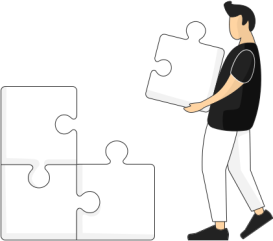
Care
Tasks and submissions
Roamler works with an automatic process where submitted tasks that meet certain conditions are immediately approved. This means that the caregiver immediately receives a notification that it has been approved and an amount is added to the wallet. Due to many reasons (both technical aspect or caregiving aspect), a task may not be approved immediately. This is done manually by Roamler and Blinkers. It may take a little more time. If your task is not approved after a few days, you can contact Roamler Care. We will review the task content and refer it to Blinkers if necessary. Roamler Care is not responsible for the care organised by Blinkers.
First of all, check that your filters are set correctly. By resetting the filter, you can check whether the tasks you need to pick up now come up. If resetting the filter does not work: Go to your profile tab. Click on help and support -> device status check. Check that all checkmarks are green. If an X is shown somewhere, adjust the settings in the phone.
Tasks are visible 30 days ahead in the app. If you cannot see a specific task, contact support. They can perform a check why you cannot see a specific task.
This will be explained during the onboarding session. On the basis of your provided diplomas, it can be determined in which group you will be placed and thus which tasks you can/will all perform.
See question “I can’t see any tasks”. If this did not lead to a solution, please contact Roamler support.
Profile - Settings and payments
1. Open the Roamler app
2. Go to tab with puppet (profile)
3. Click on documents Invoices will now come up.
Annual statements and framework agreement can also be found here. You can e-mail the invoices to yourself and/or your accountant using the “share” link.
Our colleague is reviewing your submissions. He will be in touch to complete your profile or to ensure that you can see care moments in your Roamler app.
Invite code: ZZP’er = PVZ22 Salaried = PVZLD21
IT - Technical issues and system questions
Try sending in tasks at another time. This way, you can provide optimal care to the clients. Do make a notification in the chat function of your Roamler app so that the team is informed.
Contact your Blinkers support centre. They can change the tasks content.
Message “wrong password and/or user name”. Check whether you are logging in with the e-mail address you initially registered with. Request a password reset and change your password (note: link remains valid for a limited time). If other message, contact Roamler Support.
Up front, we say that delivering care to the client is always most important. You can always send in the task afterwards. Roamler and Blinkers can take care of the administration by scheduling acute tasks afterwards. By the way, do make a report to Roamler Support using a message in the app or phone call.
If you make a transaction to your own bank account, it will not come directly to your own bank account, so please take that into account. If further help is needed, send us a message in the app.
To delete the registered device, you need to contact Roamler Support by phone. The advice is to activate a biometric secure on the phone and use 1 device for the app. This will prevent another notification in the future.