Häufig gestellte Fragen
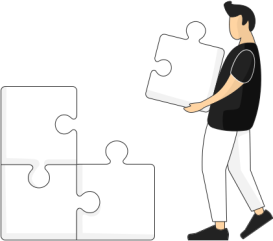
Pflege
Aufgaben und Einreichungen
Roamler arbeitet mit einem automatischen Verfahren, bei dem eingereichte Aufgaben, die bestimmte Bedingungen erfüllen, sofort genehmigt werden. Das bedeutet, dass der Betreuer sofort eine Benachrichtigung erhält, dass die Aufgabe genehmigt wurde, und dass ein Betrag in der Brieftasche gutgeschrieben wird. Aus vielen Gründen (sowohl technischer als auch betreuerischer Art) kann es vorkommen, dass eine Aufgabe nicht sofort genehmigt wird. Dies wird manuell von Roamler und Blinkers erledigt. Das kann ein wenig mehr Zeit in Anspruch nehmen. Wenn Ihre Aufgabe nach ein paar Tagen noch nicht genehmigt ist, können Sie sich an Roamler Care wenden. Wir werden den Inhalt der Aufgabe überprüfen und sie gegebenenfalls an Blinkers weiterleiten. Roamler Care ist nicht verantwortlich für die von Blinkers organisierte Betreuung.
Prüfen Sie zunächst, ob Ihre Filter richtig eingestellt sind. Indem Sie den Filter zurücksetzen, können Sie überprüfen, ob die Aufgaben, die Sie abholen müssen, jetzt angezeigt werden. Wenn das Zurücksetzen des Filters nicht funktioniert: Gehen Sie auf die Registerkarte Ihres Profils. Klicken Sie auf Hilfe und Support -> Gerätestatusprüfung. Prüfen Sie, ob alle Häkchen grün sind. Wenn irgendwo ein X angezeigt wird, passen Sie die Einstellungen im Telefon an.
Die Aufgaben sind in der App 30 Tage im Voraus sichtbar. Wenn Sie eine bestimmte Aufgabe nicht sehen können, wenden Sie sich an den Support. Dieser kann prüfen, warum Sie eine bestimmte Aufgabe nicht sehen können.
Dies wird während des Onboardings erklärt. Anhand der von Ihnen vorgelegten Zeugnisse kann bestimmt werden, in welche Gruppe Sie eingeteilt werden und welche Aufgaben Sie alle übernehmen können/werden.
Siehe Frage "Ich kann keine Aufgaben sehen". Wenn dies nicht zu einer Lösung geführt hat, wenden Sie sich bitte an den Roamler Support.
Profil - Einstellungen und Zahlungen
1. Öffnen Sie die App Roamler
2. Wechseln Sie zur Registerkarte mit dem Puppet (Profil)
3. Klicken Sie auf Dokumente. Die Rechnungen werden nun angezeigt.
Auch die Jahresabrechnungen und der Rahmenvertrag sind hier zu finden. Sie können die Rechnungen per E-Mail an sich selbst und/oder Ihren Steuerberater senden, indem Sie den Link "Teilen" verwenden.
Unser Kollege prüft gerade Ihre Eingaben. Er wird sich mit Ihnen in Verbindung setzen, um Ihr Profil zu vervollständigen oder um sicherzustellen, dass Sie die Pflegemomente in Ihrer Roamler App sehen können.
Einladungscode: ZZP'er = PVZ22 Angestellter = PVZLD21
IT - Technische Probleme und Systemfragen
Versuchen Sie, die Aufgaben zu einem anderen Zeitpunkt einzureichen. Auf diese Weise können Sie die Kunden optimal betreuen. Machen Sie eine Benachrichtigung in der Chatfunktion Ihrer Roamler App, damit das Team informiert ist.
Wenden Sie sich an Ihr Blinkers-Supportcenter. Sie können den Inhalt der Aufgaben ändern.
Meldung "falsches Passwort und/oder falscher Benutzername". Überprüfen Sie, ob Sie sich mit der E-Mail-Adresse anmelden, mit der Sie sich ursprünglich registriert haben. Fordern Sie eine Passwortrücksetzung an und ändern Sie Ihr Passwort (Hinweis: Der Link ist nur für eine begrenzte Zeit gültig). Wenn eine andere Meldung erscheint, wenden Sie sich an den Roamler Support.
Vorab sei gesagt, dass die Betreuung des Kunden immer im Vordergrund steht. Sie können die Aufgabe jederzeit nachträglich einsenden. Roamler und Blinkers können die Verwaltung übernehmen, indem sie akute Aufgaben nachträglich einplanen. Übrigens: Melden Sie sich beim Roamler Support per Nachricht in der App oder per Telefonanruf.
Wenn du eine Überweisung auf dein Bankkonto tätigst, bedenke bitte, dass es etwas dauern kann, bis der Betrag auf deinem Bankkonto gutgeschrieben wurde (Bearbeitungsdauer variiert von Bank zu Bank). Wenn du weitere Hilfe benötigst, sende uns eine Nachricht in der App.
Um das registrierte Gerät zu löschen, müssen Sie sich telefonisch an den Roamler Support wenden. Es wird empfohlen, eine biometrische Sicherung auf dem Telefon zu aktivieren und 1 Gerät für die App zu verwenden. Dies wird eine weitere Benachrichtigung in der Zukunft verhindern.